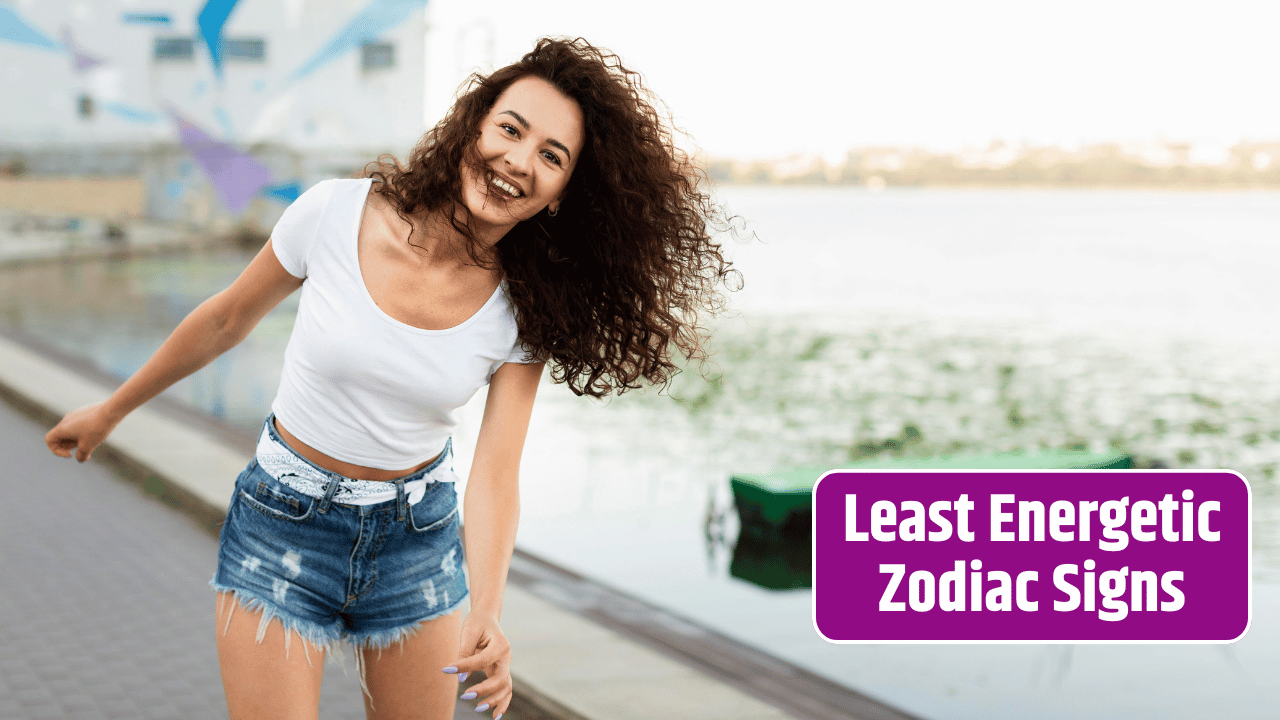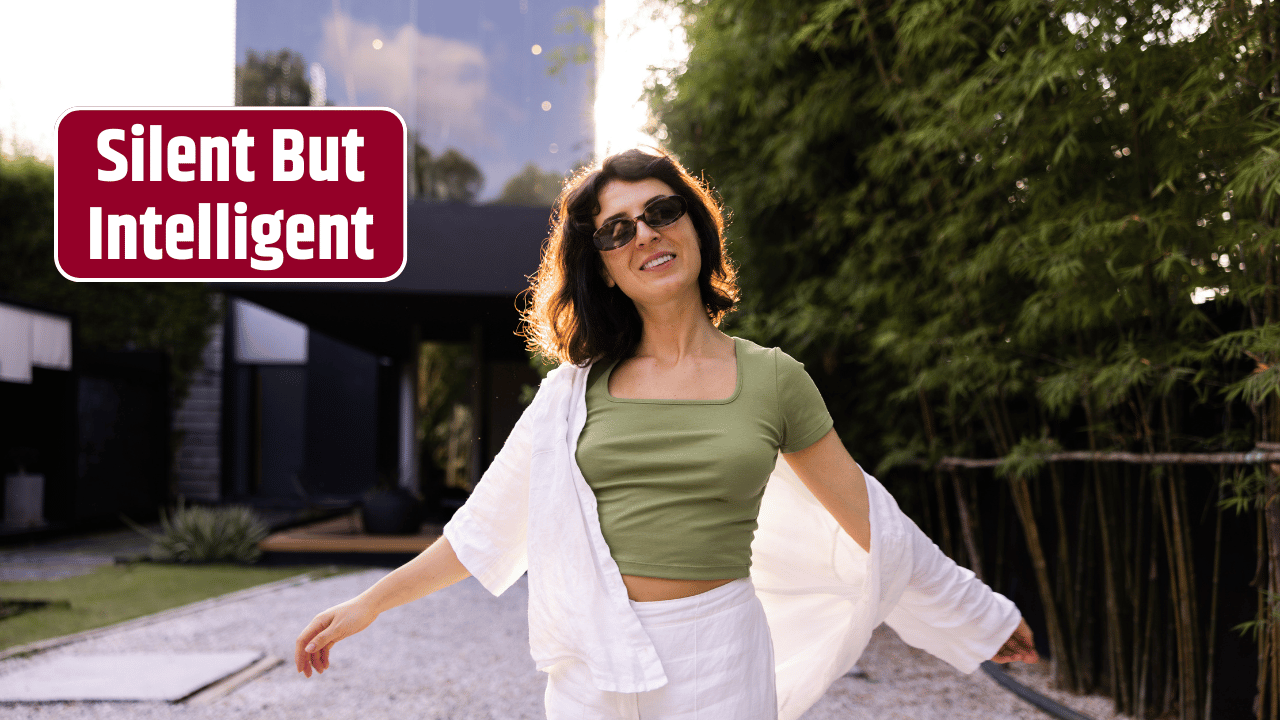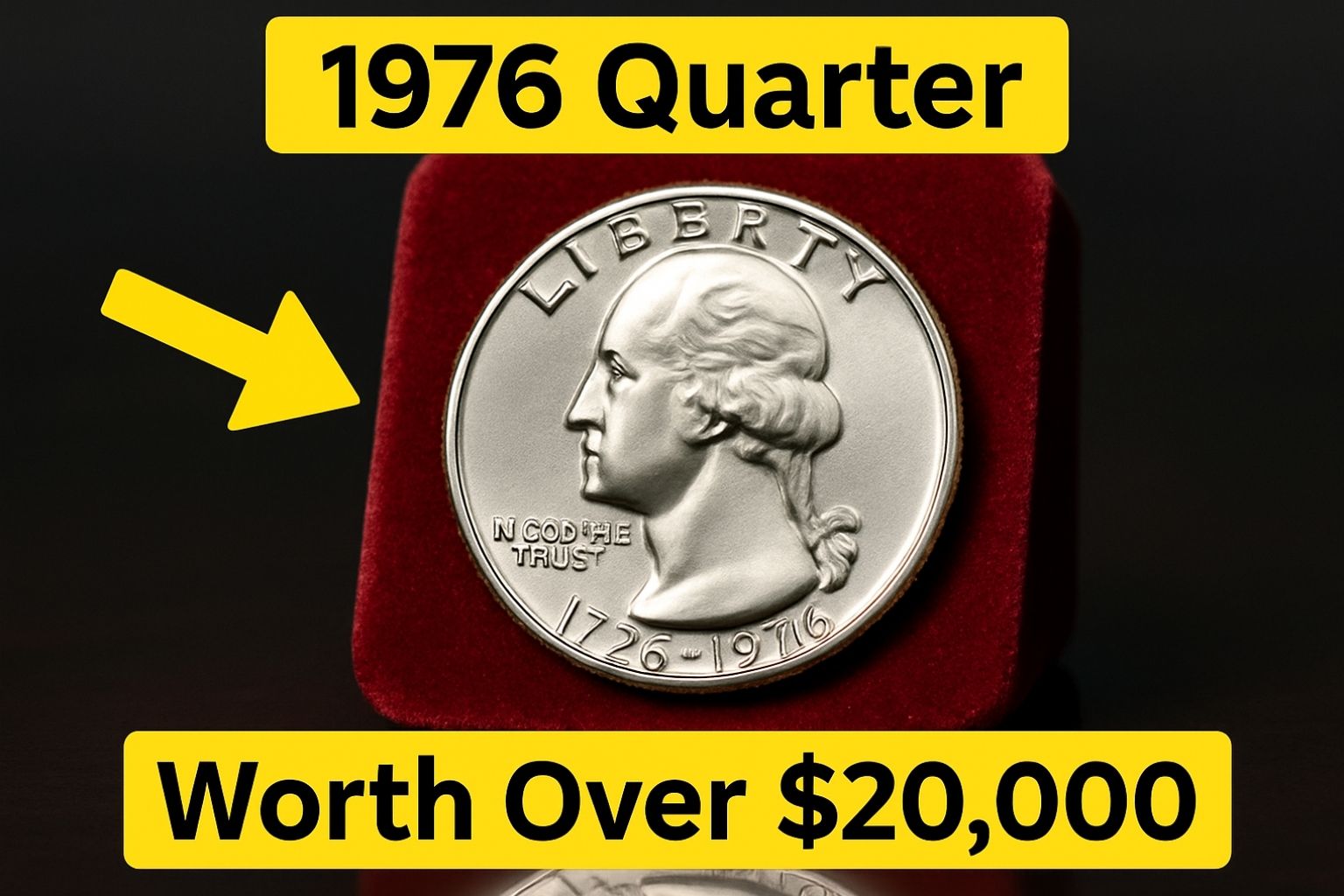alright, let’s be honest—cloud storage isn’t exactly thrilling. It’s not sexy. No one’s bragging at brunch about their folder hierarchy on OneDrive. But if your team’s still fumbling with email attachments or (God forbid) passing around USB sticks, it’s time for an intervention.
What We’re Really Looking For
You’re not just trying to dump files somewhere. You want something reliable, collaborative, secure, and—if possible—not a total pain to use. Maybe you’re managing a remote team across time zones. Or maybe it’s just you, your co-founder, and a very nosy cat. Either way, cloud storage can make or break your workflow.
We tested, researched, and poked around inside the seven most popular cloud storage platforms for teams. Here’s how they stack up—features, prices, quirks and all.
1. Google Drive (via Google Workspace)
Best for: Teams already living inside Gmail and Google Docs.
Storage Plans:
| Plan | Storage | Price (per user/month) |
|---|---|---|
| Business Starter | 30 GB | $6 |
| Business Standard | 2 TB | $12 |
| Business Plus | 5 TB | $18 |
Why it works: Seamless collaboration. Real-time editing in Docs, Sheets, and Slides. Search is killer (duh, it’s Google). Easy sharing, version history, and plenty of integrations with project management tools.
Watch out for: File organization gets messy fast. Permissions can be confusing unless you’re on top of it.
Pro tip: Use Shared Drives for team content. Keeps stuff out of personal accounts.
2. Microsoft OneDrive for Business
Best for: Teams that breathe Excel and still call things “PowerPoint decks.”
Storage Plans:
| Plan | Storage | Price (per user/month) |
|---|---|---|
| Plan 1 | 1 TB | $5 |
| Plan 2 | Unlimited* | $10 |
| Microsoft 365 Business Standard | 1 TB + Office Apps | $12.50 |
Why it works: Tight integration with Microsoft 365. Built for enterprise folks. File sync is reliable, and you get SharePoint behind the scenes for document management nerds.
Watch out for: Clunky web UI. Sync conflicts happen. Can be overkill for smaller teams.
Pro tip: If your team uses Teams (lol), OneDrive is basically baked in. No-brainer.
3. Dropbox Business
Best for: Creative teams or anyone dealing with large media files.
Storage Plans:
| Plan | Storage | Price (per user/month) |
|---|---|---|
| Standard | 5 TB | $15 |
| Advanced | Unlimited | $24 |
| Enterprise | Custom | Custom Pricing |
Why it works: It just works. Sync is fast. File previews are slick (including big video files). The UI feels clean, not bloated.
Watch out for: Not the cheapest. Advanced features require higher-tier plans.
Pro tip: Use “Dropbox Rewind” if someone on your team nukes a folder accidentally.
4. Box
Best for: Legal, healthcare, or compliance-heavy teams that need serious data security.
Storage Plans:
| Plan | Storage | Price (per user/month) |
|---|---|---|
| Business | Unlimited | $20 |
| Business Plus | Unlimited | $33 |
| Enterprise | Unlimited | Custom |
Why it works: Enterprise-level security, granular permissions, audit trails. HIPAA-compliant. Also plays surprisingly nice with Google and Microsoft.
Watch out for: UI feels dated. Casual users might find it overwhelming.
Pro tip: Great for cross-organizational workflows. Think contractors, clients, external reviewers.
5. pCloud for Teams
Best for: Small teams that want lifetime pricing and no subscription.
Storage Plans:
| Plan | Storage | Price |
|---|---|---|
| Annual Plan | Custom | Starts at $9.99/user/month |
| Lifetime Plan | Custom | One-time fee |
Why it works: Europe-based, so GDPR-friendly. You can pay once and use forever. Also includes media playback (hello, podcasters).
Watch out for: Not as mainstream. Integrations are limited compared to the big dogs.
Pro tip: Add pCloud Crypto for client-side encryption. Costs extra, but totally worth it.
6. Sync.com
Best for: Privacy-focused teams who hate Big Tech watching their files.
Storage Plans:
| Plan | Storage | Price (per user/month) |
|---|---|---|
| Teams Standard | 1 TB | $6 |
| Teams Unlimited | Unlimited | $15 |
Why it works: End-to-end encryption by default. Canadian servers. Dead-simple sharing controls. Clean interface.
Watch out for: Slower uploads. Fewer integrations. Don’t expect slick productivity tools.
Pro tip: Ideal for lawyers, therapists, journalists—anyone who deals with sensitive data.
7. iDrive Team
Best for: Teams needing full device backups (not just file storage).
Storage Plans:
| Plan | Storage | Price (per year) |
|---|---|---|
| 5 Users | 5 TB | $99.50/year |
| 10 Users | 10 TB | $199.50/year |
Why it works: Full PC, Mac, mobile, and server backups. Also offers snapshots and disk image recovery.
Watch out for: Interface feels… clunky. It’s more “IT guy in a basement” than “SaaS startup chic.”
Pro tip: This is less about collaboration, more about safeguarding against catastrophic loss.
So… Which One’s Actually Right?
It depends. (Yeah, sorry. Classic non-answer.)
If you’re mostly working in Google Docs already? Just go with Google Drive and don’t overthink it.
If you’re running a tight ship in Microsoft 365? Stick to OneDrive.
Creative team swapping big files? Dropbox or pCloud.
Security-obsessed? Box or Sync.com.
Paranoid about losing everything? Hello, iDrive.
Here’s a quick vibe check:
| Platform | Best For | Vibe |
|---|---|---|
| Google Drive | General use, real-time collab | Friendly, casual, flexible |
| OneDrive | Office power-users | Buttoned-up, corporate |
| Dropbox | Creative teams | Sleek, polished, intuitive |
| Box | Regulated industries | Serious, secure, bureaucratic |
| pCloud | Budget-conscious teams | Indie, simple, European |
| Sync.com | Privacy-first teams | Minimalist, private |
| iDrive | Backups | Nerdy, utilitarian |
FAQs
Which platform is the most secure?
Box and Sync.com are both excellent. Box has enterprise controls, Sync has full E2EE.
Does any of these work well offline?
Yes. Dropbox and OneDrive handle sync beautifully. Google Drive’s offline mode is OK, but not perfect.
Can I switch later?
Yup, but it’s a pain. Migrations can take hours (or days), especially with large files and version history.
What if I have a hybrid team?
Choose a platform with good external sharing features—Google, Dropbox, and Box shine here.